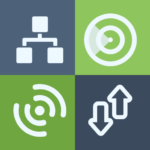Network Analyzer Pro の説明
Network Analyzer can help you diagnose various problems in your wifi network setup, Internet connectivity, and also detect various issues on remote servers thanks to the wide range of tools it provides.
It is equipped with a high-performance wifi device discovery tool, including all the LAN device’s addresses, manufacturers and names, together with the Bonjour/DLNA services they provide. Further, Network Analyzer contains standard net diagnostic tools such as ping, traceroute, port scanner, DNS lookup, whois, and network speed test. Finally, it shows all neighbouring wi-fi networks together with additional details such as signal strength, encryption and router manufacturer to help discovering the best channel for a wireless router. Everything works with both IPv4 and IPv6.
Wifi signal meter:
– Both graphical and textual representation showing network channels and signal strengths
– Channel usage graph – see per-channel utilization
– Wifi network type (WEP, WPA, WPA2)
– Wifi encryption (AES, TKIP)
– BSSID (router MAC address), manufacturer, WPS support
– Bandwidth (Android 6 and newer only)
LAN scanner:
– Fast and reliable detection of all network devices
– Vendor name, IP, and MAC addresses of all discovered devices
– NetBIOS, mDNS (bonjour), LLMNR, and DNS name where available
– Pingability test of discovered devices
– IPv6 availability and discovered IPv6 addresses
– Wake on LAN (WOL) including remote WOL
– Scan of custom IP ranges
– Possibility to set custom device name
– Filtering and search in the discovered device list
Network connections:
– Similar to unix netstat tool – see network connections made by other apps
– Local & remote address and port number, state of the connection
– Remote hostname
– Name of the app which made the connection
– TCP, UDP, IPv4 and IPv6
Routing table:
– Destination & gateway, interface used, flags
– Both IPv4 and IPv6
Ping & traceroute:
– Round trip delay including IP address and hostname for every network node
– Geolocation data including latitude, longitude, country, city, and time zone
– AS number and network name information
– Complete trace route visualization on the map
– Graphical ping statistics updated in real time
– Both IPv4 and IPv6 – selectable
Port scanner:
– Fast, adaptive algorithm for scanning the most common ports or user specified port ranges
– Detection of closed, firewalled, and open ports
– Description of the known open port services
– Scan of complete port range or user-editable common ports
– Both IPv4 and IPv6 – selectable
Whois:
– Whois of domains, IP addresses and AS numbers
DNS lookup:
– Functionality similar to nslookup or dig
– Support for A, AAAA, SOA, PTR, MX, CNAME, NS, TXT, SPF, SRV records
Internet speed:
– Test of both download and upload speeds
– Graphical speed test view
– Speedtest history
Network information:
– Default gateway, external IP (v4 and v6), DNS server, HTTP proxy
– Wifi network information such as SSID, BSSID, IP address, subnet mask , signal strength, etc.
– Cell (3G, LTE) network information such as IP address, signal strength, network provider, MCC, MNC, etc.
Local service discovery:
– Bonjour service browser
– UPNP/DLNA service and device browser
More:
– Full IPv6 support everywhere
– History of all performed tasks with the possibility to star the favorite ones
– Export by email and other means
– Copy/paste support
– Detailed help
– Regular updates, support page
– fixes crash on Android Q beta 3
PC上でNetwork Analyzer Proを使用する方法
以下の手順に従って、PC上でNetwork Analyzer Proを実行してください – WindowsまたはMAC:
[wp_ad_camp_1]
1. Androidエミュレータをダウンロードする
i. Bluestacks: ここからダウンロード >>
ii. Nox (それが速いのでお勧めします): ここからダウンロード >>
このアプリケーションは、PC / Macユーザーが利用でき、Inbuilt Google PlayStoreを備えています。 これはコンピュータ上の電話機のように動作し、コンピュータ上でNetwork Analyzer Proを実行できるようになります。
インストールプロセス全体でアクティブなインターネット接続が必要です。
NB: Windows XP Service Pack 3以上のOS(Vista、Win 7,8)が必要です。 現在、Windows Service Pack 2を実行している場合は、Windows XP Service Pack 3をダウンロードしてインストールしてください。
2. エミュレータアプリケーションをインストールする
これは、インターネット接続とPCによって2〜5分かかります。 アプリを起動してGmailでログインします。
3. 使用方法:
i. Bluestacks / NOXのホーム画面で、検索アイコンをクリックし、 “Network Analyzer Pro”と入力して[検索]をクリックします。 [インストール]をクリックして表示された多くのアプリケーションの中から適切なアプリケーションを選択します。
ii.ダウンロードしたすべてのアプリケーションがホーム画面に表示され、エミュレータの[マイアプリ]タブから最小化またはアクセスできます。
1. BlueStacks を使用して PC に Network Analyzer Pro をインストールします。
BlueStacks は、あなたが PC 上で Android アプリを実行することができますアンドロイドアプリプレーヤーです.Bluestacks を搭載した PC にアプリをインストールする手順は次のとおりです。
- 開始するには、 PC 用 BlueStacks をインストール
- PC で BlueStacks を起動する
- BlueStacks が起動したら、エミュレータの [マイアプリ] ボタンをクリックします。
- 検索する: Network Analyzer Pro
- Network Analyzer Pro アプリの検索結果が表示されます。インストールする
- あなたの Google アカウントにログインして、Bluestacks で Google Play からアプリをダウンロードしてください
- ログイン後、インターネット接続に応じて Network Analyzer Pro のインストール処理が開始されます。