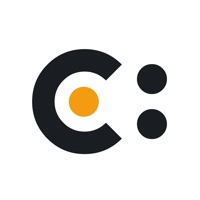



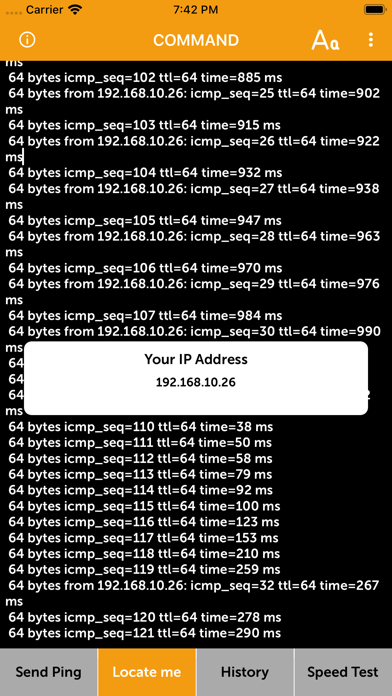
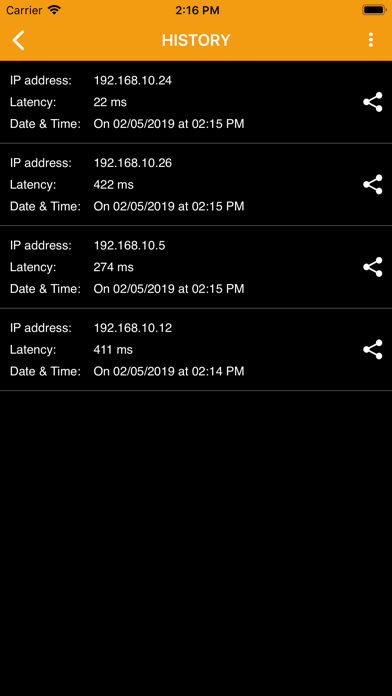
Stay connected to the internet! Wondering what is the speed of your IP? Try this simple and easy app to initiate a quick network ping test. Check network speed in 3 easy steps and make sure you are connected to internet at all times. This app is a combination of tons of useful features which not only allow you to share IP and track its history but also scan IP and customize the app design as many times as you want. Try it now! --QUICK & EASY TESTING-- Bid farewell to poor ping and interrupted IP connections as this app lets you test everything in few easy steps. All you need to do is enter the host info such as Host IP address or domain name into the bar and hit the Start button. The results --SCAN & SHARE YOUR IP ADDRESS-- Tap on the QR code scanner to initiate a quick IP address scanning and search. Copy the IP address in your clipboard and share it with anyone you want. Tap on the Share My IP option to share the text format IP address on any app. --TRACK DATA HISTORY-- Keep a close breadth with your online IP activity by hovering over to the history tab in the app. If you have viewed any content on your IP address, its history will appear on screen under the History tabs. Apply search filters to pick the desirable information from the history activity list. --CUSTOMIZE APP DESIGN-- You can also change the app background, alternate the font styles and asjut the font size by swiping the slider easily. How to use CMD – Ping network speed test: •. Download and launch the network ping testing app •. Enter your IP address or paste it from the clipboard •. Enter other domain information like domain address to check host •. Hit the Start button to check the ping network speed •. Find, Copy and share your IP address with any user on any other app with just a few clicks •. Scan your IP address and locate your virtual location to share it with anyone •. Copy and paste your IP address on clipboard after QR scanning •. Check and track your data browsing history by going to history screen •. Apply history filters for easier navigation across the records •. Choose background colors, font styles and font sizes to customize app design •. Reset and set new app backgrounds as many times as you want •. Scan, ping, customize and enjoy! •. Simple and easy IP ping tester app UI/UX •. Hassle-free app design featuring smooth and responsive controls •. Multiple functionalities present in a single app •. Locate and track your IP address to find your virtual location •. Search and test network ping in two ways via domain name and IP address •. Single tap network ping test for quick speed checks •. Track and view your IP address history by going on the history tab •. Scan QR code to extract IP address and save it on your clipboard •. Share IP address on any other app of your liking •. Customize app designs as many times as you want by changing backgrounds, altering font styles and adjusting font size •. Interactive app tabs to offer easier access to multiple app features Are you ready to make the most out of a hassle-free ping network testing app? Find, share and track history of your IP address with one of the most versatile apps out there. Download and use CMD – Ping network speed test today! Privacy & Terms: https://kr.cisinlive.com/autocallrecorder/public/privacy-policy https://kr.cisinlive.com/autocallrecorder/public/terms-and-conditions
PC上で Cmd for iPhone - Ping & Speed のための互換性のあるAPKをダウンロードしてください
| ダウンロード | 開発者 | 評価 | スコア | 現在のバージョン | アダルトランキング |
|---|---|---|---|---|---|
| ↓ PC用のAPKをダウンロード | Eli Bitton | 2 | 3 | 1.9 | 4+ |
あなたのWindowsコンピュータで Cmd for iPhone - Ping & Speed を使用するのは実際にはとても簡単ですが、このプロセスを初めてお使いの場合は、以下の手順に注意する必要があります。 これは、お使いのコンピュータ用のDesktop Appエミュレータをダウンロードしてインストールする必要があるためです。 以下の4つの簡単な手順で、Cmd for iPhone - Ping & Speed をコンピュータにダウンロードしてインストールすることができます:
エミュレータの重要性は、あなたのコンピュータにアンドロイド環境をエミュレートまたはイミテーションすることで、アンドロイドを実行する電話を購入することなくPCの快適さからアンドロイドアプリを簡単にインストールして実行できることです。 誰があなたは両方の世界を楽しむことができないと言いますか? まず、スペースの上にある犬の上に作られたエミュレータアプリをダウンロードすることができます。
A. Nox App または
B. Bluestacks App 。
個人的には、Bluestacksは非常に普及しているので、 "B"オプションをお勧めします。あなたがそれを使ってどんなトレブルに走っても、GoogleやBingで良い解決策を見つけることができます(lol).
Bluestacks.exeまたはNox.exeを正常にダウンロードした場合は、コンピュータの「ダウンロード」フォルダまたはダウンロードしたファイルを通常の場所に保存してください。
見つけたらクリックしてアプリケーションをインストールします。 それはあなたのPCでインストールプロセスを開始する必要があります。
[次へ]をクリックして、EULAライセンス契約に同意します。
アプリケーションをインストールするには画面の指示に従ってください。
上記を正しく行うと、ソフトウェアは正常にインストールされます。
これで、インストールしたエミュレータアプリケーションを開き、検索バーを見つけてください。 今度は Cmd for iPhone - Ping & Speed を検索バーに表示し、[検索]を押します。 あなたは簡単にアプリを表示します。 クリック Cmd for iPhone - Ping & Speedアプリケーションアイコン。 のウィンドウ。 Cmd for iPhone - Ping & Speed が開き、エミュレータソフトウェアにそのアプリケーションが表示されます。 インストールボタンを押すと、アプリケーションのダウンロードが開始されます。 今私達はすべて終わった。
次に、「すべてのアプリ」アイコンが表示されます。
をクリックすると、インストールされているすべてのアプリケーションを含むページが表示されます。
あなたは アイコンをクリックします。 それをクリックし、アプリケーションの使用を開始します。
Cmd for iPhone - Ping & Speed iTunes上で
| ダウンロード | 開発者 | 評価 | スコア | 現在のバージョン | アダルトランキング |
|---|---|---|---|---|---|
| 無料 iTunes上で | Eli Bitton | 2 | 3 | 1.9 | 4+ |